In the LOGS channel, in the Select a Bid Form list, click the bid form of your choice.
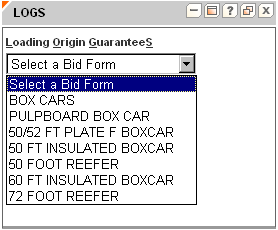
Click Bid. The Bid Form page opens in a new window.
In the Origin Loading Area list, click the loading origin of your choice.
In the Weekly Equipment Commitment box, type the number of equipment units.
In the Shipping Period list, click the shipping period.
In Bid Amount box, type the premium amount.
In the Deduct Type list, click the appropriate deduction type.
Select the check box for the BNSF LOGS Rules Compliance Agreement.
Click Submit Bid Form. The LOGS Billing Address page appears.





