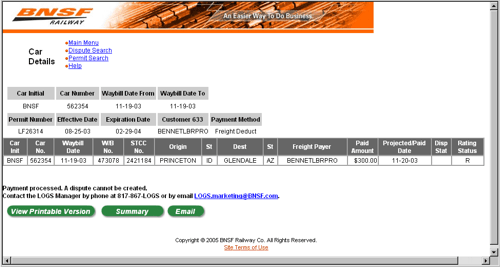In the LOGS channel, click the Permit Search by Unit ID link.
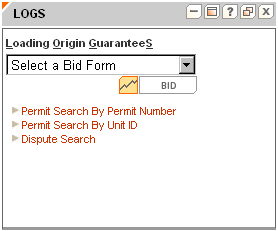
The Permit Search page opens in a new window.
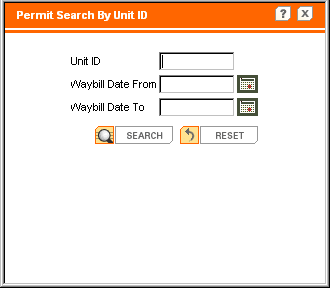
In the Unit ID box, type the car alpha-numerical id.
In the Waybill Date From, type the waybill starting date for the permit number.
In the Waybill Date To box, type the waybill ending date for the permit number.